How to set up VPN Alliance on iOS devices:
1. Click here to Install the OpenVPN Connect app from the Apple App Store.
2. Click here to download the OpenVPN configuration file and load it in the OpenVPN Connect App.

3. Click the share icon to open the file in the OpenVPN Connect app

4. Select OpenVPN
Note: If you don't see OpenVpn, scroll right to the end of the list

5. Click "ADD"
Step 6

Check your email and open the VPN ALLIANCE activation email, then locate your VPN Username and Password

You can find your VPN Username and Passoword here

7. Enter the username and password from your Activation e-mail. (check "Save password" then click "ADD")

8. Select Allow

9. Initiate the action using Touch ID or passcode
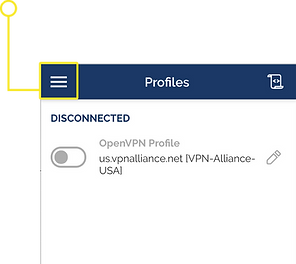
10. Click the menu in the upper left corner.

11. Go to "Settings."

12. Make sure the "Reconnect On Reboot" checkbox is checked and "Connection Timeout" is set to "CONTINUOUSLY RETRY."

13. Click the toggle to connect to the server and start your VPN connection.

